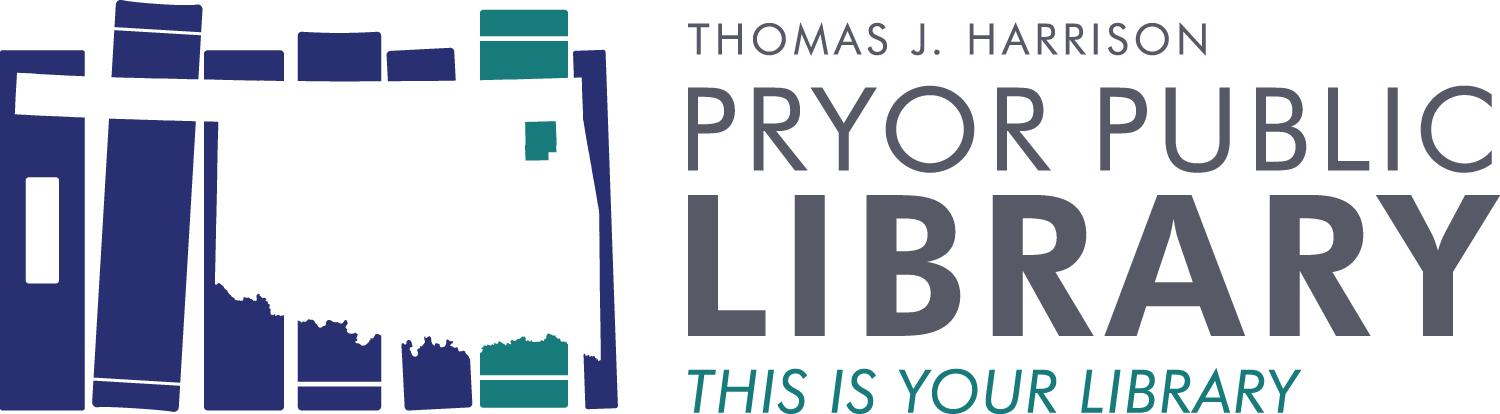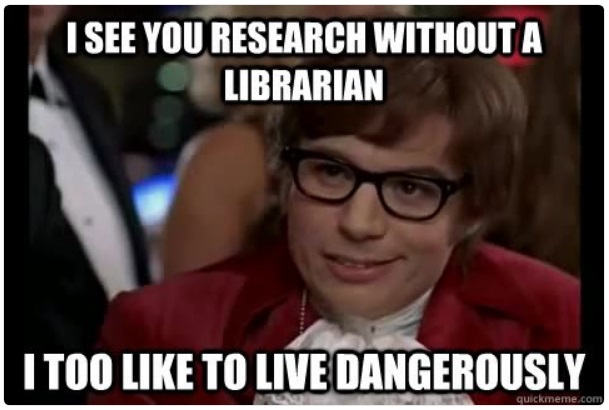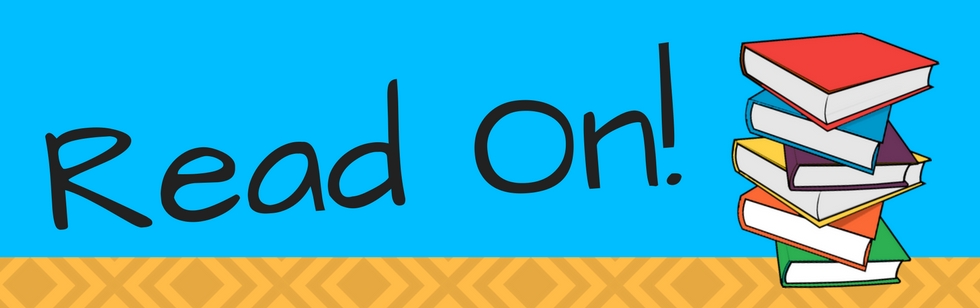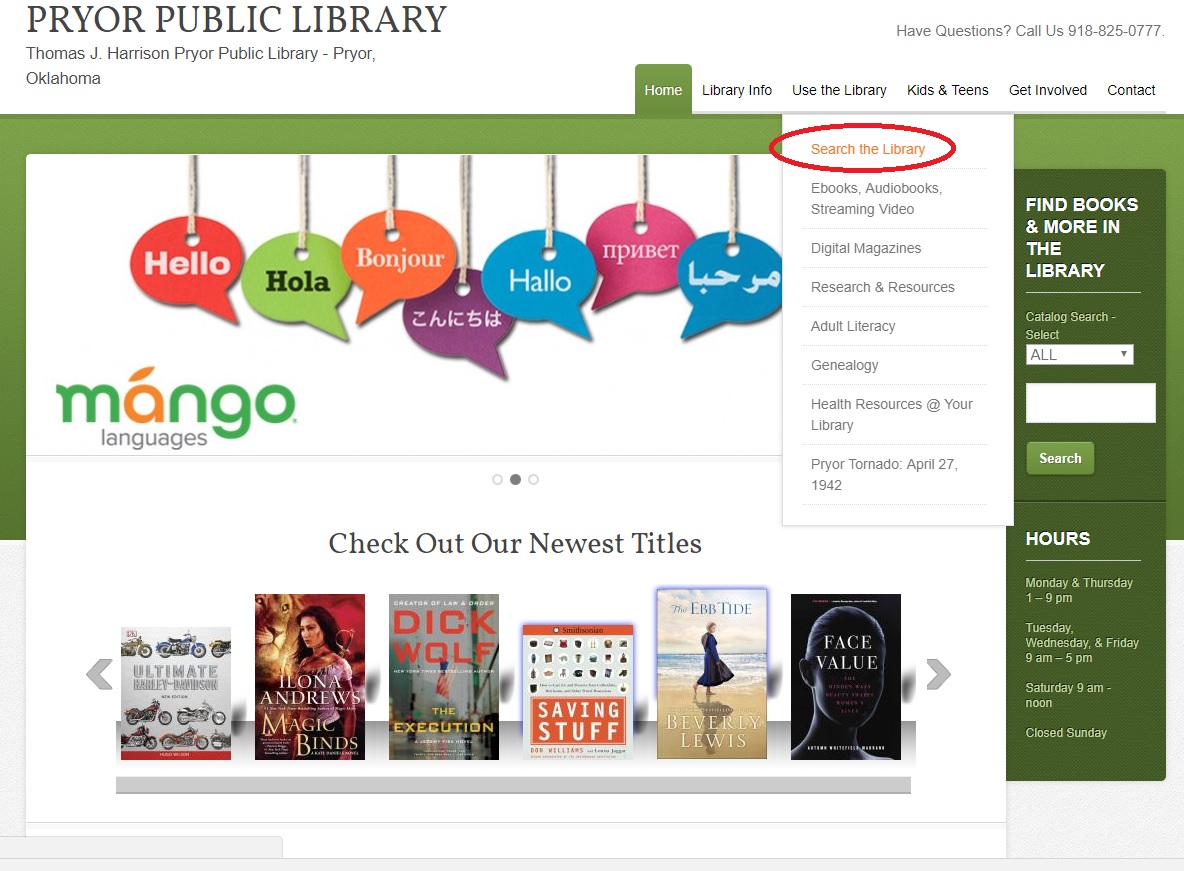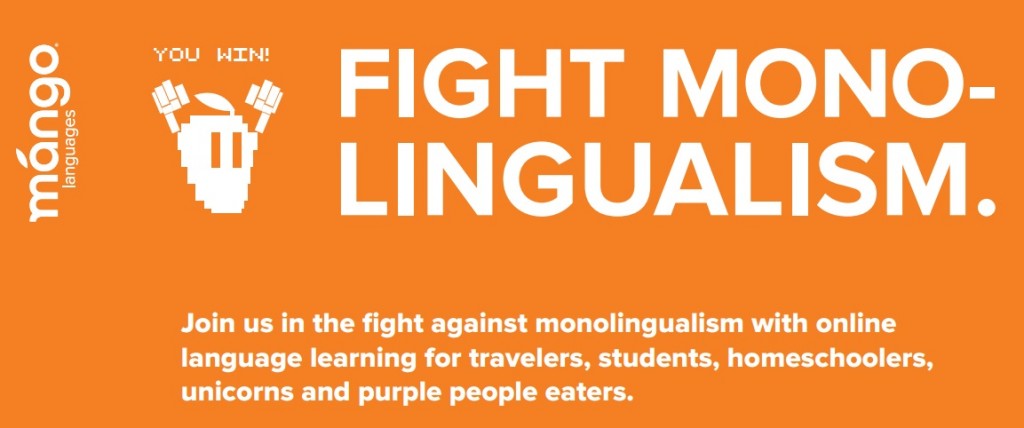Technology
Read On! Good Searching
One of the things we talked about at our Staff Training Day a few weeks ago was the importance of good search terms. Whether you’re using one of our online resources like EBSCO or you’re feeling lucky with a Google search, this advice applies to everyone searching for information online.
My example for the staff was searching for information on the American Civil War. First, we searched with just the terms “Civil War.” In EBSCO, our online resource for articles from peer-reviewed journals, magazines, and newspapers, this search gets results about a lot of civil wars. Not all of them are the one we actually want. When we add “American” to our “Civil War” search, we get a lot closer.
In a simple Google search, “Civil War” might get more information about the American Civil War, especially if you allow Google to know your location. Searching “Civil War” will also return a lot of information on the Marvel Universe’s Civil War. While entertaining, those results are not helpful for this search. When we add “American” to our “Civil War” search on Google, we are on a far better track!
When using the Library’s online resources, there are several simple ways to limit your search results and ensure you’re getting the information you want. (These search limits are almost always on the left-hand side of your search results.)
Google results are a little trickier to limit and to ensure you’re getting correct information. Using the “Advanced Search” in the “Settings” section is a good place to start. Once you start exploring your results, if it’s a site you’re not familiar with, check the site’s “About” section. If you can’t find one, or if the “About” section doesn’t sound right, you might look for another result. If you need help with any of your search results, we’re happy to help.
Read On! Check your Library account online
When we upgraded our library software in December, our online library catalog gained some neat features. There’s too much for one column, so I’ll focus on the “My Account” features.
When you sign in to your account using your library card number and your last name, you can access the “My Account” area. The default tab is “Account Info” which shows you the contact information we have on record for you, any fines you owe, and how much money you’ve saved this year by using your library.
The “Notifications” tab lets you decide how you want the library to contact you. In addition to a phone call or email, we can text you. And you can text us back! The text-back feature includes the ability to renew books.
The third tab, “Items Out/Renewals” shows you what items you have checked out and gives you the ability to renew your items online.
If you’re looking for an item the library doesn’t own, the “Reserves/Requests” will be your favorite tab. Using the options here, you can request that we purchase an item for the library’s collection (and put you on hold for it) or seek the item from another library through our Inter-Library Loan (ILL).
I use the “Bookmarks” tab as a kind of wish list. I bookmark items I’m interested in, then when I’m ready to find books at the library I use this tab to quickly find what’s checked in.
The last tab is your “History” where you can find what you’ve checked out. This is handy if you want to keep track of what you read, if you forget where you left off on a series, or if you just like lists. You have the ability to opt out of this feature, if you wish.
If you have questions about the features in our catalog, please let us know. To get to the catalog, go to pryorlibrary.org, then click on the “Use the Library” tab, then the “Search the Library” link.
Introducing Mango Languages
Do you want to learn to speak Cherokee while waiting to pick the kids up from school? Practice your Spanish at home in your underwear? Pick up some Russian while on vacation?
The Pryor Library has purchased a subscription to Mango Languages which will allow you to do all that – and more.
Use Mango’s free app or go to the site directly using an internet browser. It’s fast and easy to sign up using your library card number, and there are 71 languages – and counting – to choose from.
Yiddish? Mango’s got that. Azerbaijani? You bet. Scots Gaelic? Sure thing. Icelandic? Right at your fingertips.
Give Mango a try – and let us know what you think!
PS: you can even use Mango Languages to learn to talk Pirate. Honest.