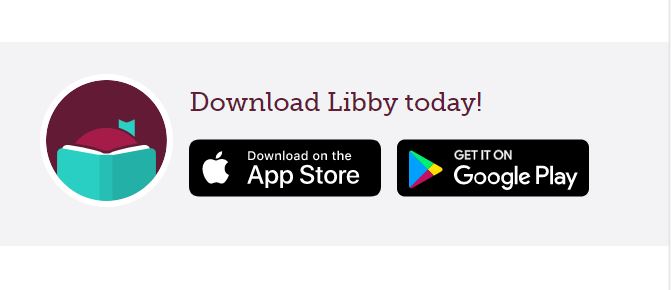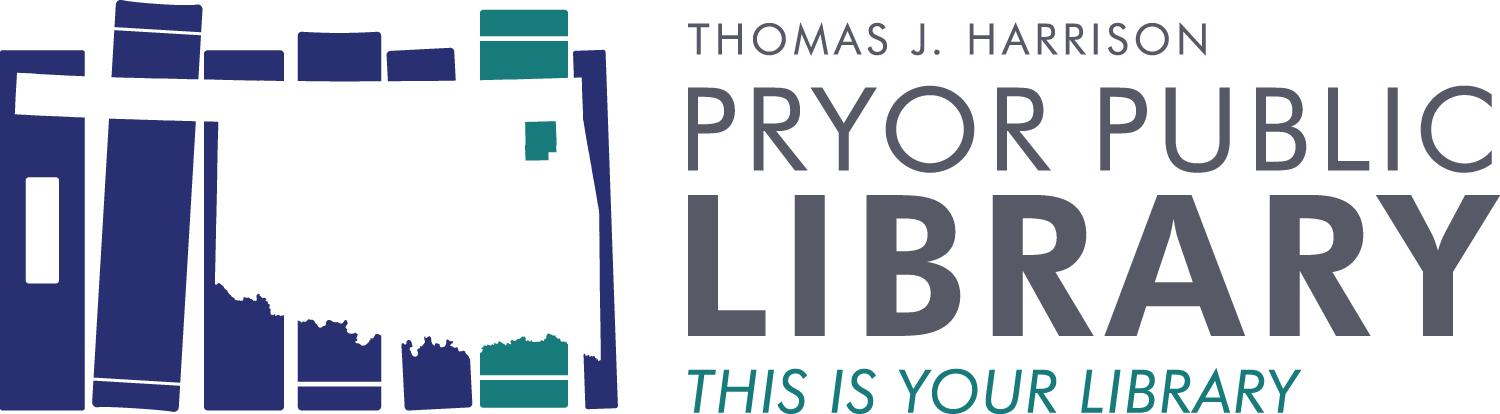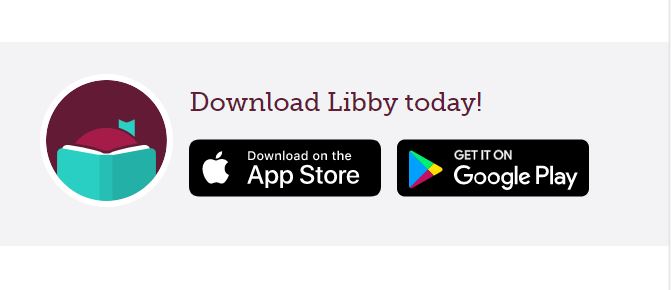
Our digital library has long been accessible through two mobile apps – Overdrive and Libby. Now, the Powers That Be (way above our pay grades) have decided to phase out their Overdrive app. I’m both disappointed to lose something I’m used to and excited to learn something new.
I don’t feel like I’ve gotten over the awkwardness of using a new app yet, but I’m getting more comfortable with Libby’s interface. I still yearn for Overdrive’s dry efficiency, but I’m learning to accept (not quite “like”) Libby’s trendy art and colors.
Libby is more visual than Overdrive and relies heavily on icons to get you where you need to go. When you open the app, you’re on your “shelf” which is represented in the bottom navigation bar as a stack of two books. Your history, or “Timeline,” is to the right of your shelf and represented by an analog clock face.
You can find your next read by using the “Search” feature (the magnifying glass) or by going to the online library collection through the icon that looks like a building. Both of these icons are on the left side of the navigation bar.
The center icon with the three vertical lines is your menu. Libby will have notifications here (like when a hold is ready), information about the library and library card(s) you’re using, and options for help and support. Here, too, is the “Settings” menu where you can “Customize Navigation.” I made Libby label the icons because I kept forgetting whether the stack of books is my shelf or the library and would get lost. This small change has helped me immensely!
Once you’ve checked out your book, the navigation within is familiar ground. Again, the icons look different, but the functionality is the same.
As always, if you need help with this, let us know. We would love to help you learn how to use Libby!